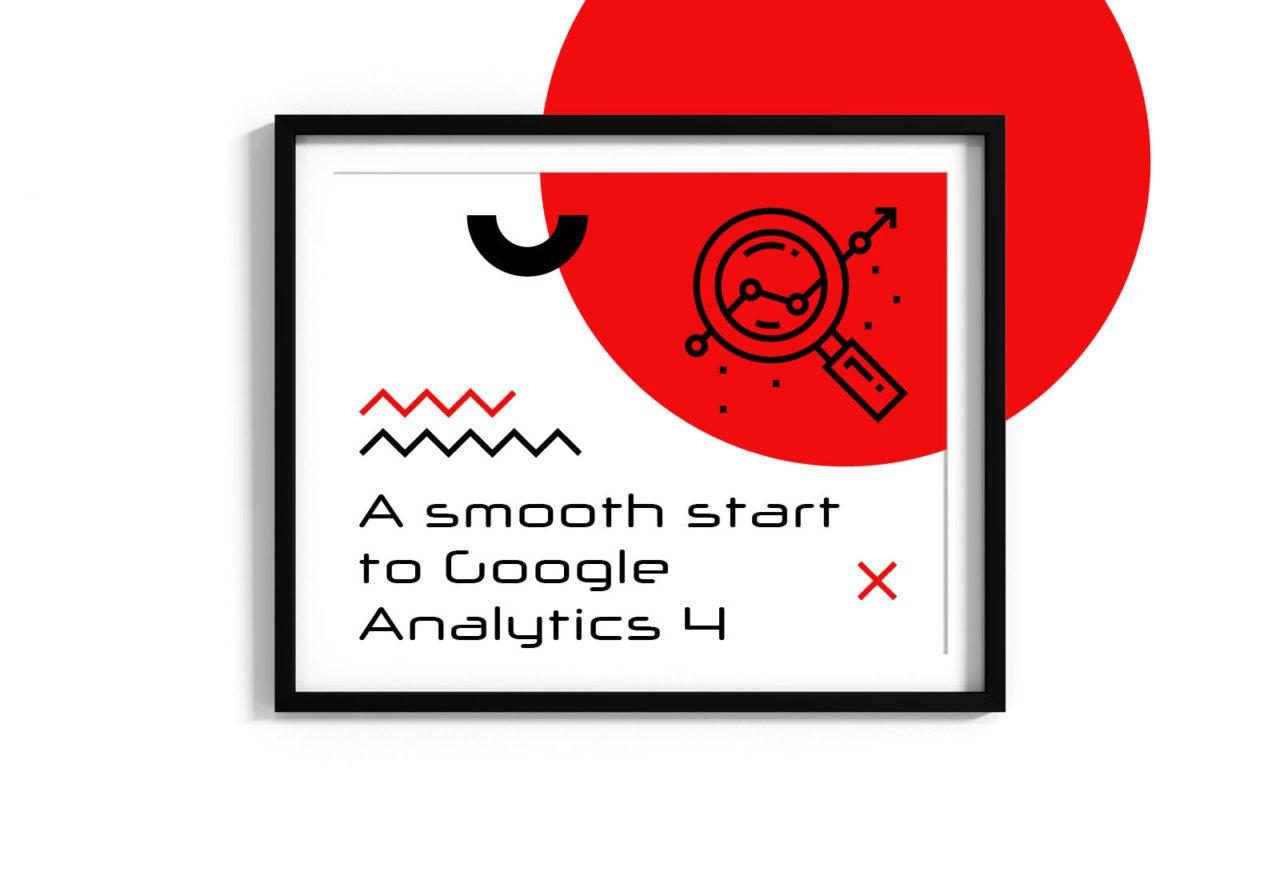As the internet evolves, so does the way we track and analyze website data. Google Analytics is continuously evolving to keep up with the latest trends and technologies. The most recent major update to Google Analytics was the release of Google Analytics 4 (G4A), which includes several significant changes and new features.
What is Google Analytics 4?
Google Analytics is a complex and powerful tool that can provide you with in-depth insights into how your website is performing. In order to get the most out of Google Analytics, it’s important to understand all of its features and how to use them. In this article, we will cover everything you need to know about Google Analytics 4 (G4A), including its new features, how to set it up, and how to use it to improve your website’s performance.
One of the biggest changes in GA4 is the move from a cookies-based tracking system to a user ID-based system. This change will provide more accurate data by allowing you to track individual users across devices and browsers. Another major change is the addition of built-in machine learning, which will allow Google Analytics to automatically identify and report on important trends and patterns in your data.
Key Features
G4A also includes many new features that will help you better understand your website’s traffic and how users interact with your site. Some of these new features include:
1. Custom Funnels
This feature allows you to track how users move through your website and identify which pages are the most important for conversion. Suppose you have an e-commerce site and you want to track how users move from the product page to the checkout page.
With Custom Funnels, you can easily see which pages users are leaving on, which pages are causing them to drop off, and where they are going after they leave your site.
2. Conversion Probability
This feature uses machine learning to predict the probability that a user will convert to your site. This information can be used to prioritize marketing efforts and improve website design.
3. Smart Goals
Smart Goals are a new feature that allows you to automatically set and track conversion goals. Using machine learning, Google Analytics will analyze your data and identify which actions are most likely to lead to a conversion.
Once Smart Goals have been set up, you can track the performance of your website and make changes to improve conversions.
4. Acquisition Channels
This feature provides insights into how users are finding your website. With this information, you can adjust your marketing efforts to focus on the channels that are most effective for acquiring new users.
5. User Journey
The User Journey feature allows you to see the path that users take as they move through your website. This information can be used to improve the user experience on your site and identify areas where users are having difficulty.
6. Site Speed
This feature provides insights into how fast your website loads and how users interact with your site. With this information, you can make changes to improve site speed and the user experience.
7. Enhanced Ecommerce
This feature allows you to track user behavior on e-commerce sites. With Enhanced Ecommerce, you can see what products are being viewed, added to your cart, and purchased. This information can be used to improve your marketing and product strategy.
8. Custom Dimensions
This feature allows you to track custom data points that are important to your business. With Custom Dimensions, you can collect data about user behavior, conversion rates, and much more.
9. Event Tracking
This feature allows you to track user interactions with your site, such as button clicks and link clicks. Event Tracking can be used to collect data about how users interact with your site and identify areas where they are having difficulty.
10. User ID
This feature allows you to track individual users across devices and browsers. With User ID, you can see how users interact with your site on different devices and make sure that they are able to log in to your site on all devices.
Using Google Analytics 4
Now that we’ve covered the basics of G4A, let’s take a look at how to set it up and use it to improve your website.
1. Create a Google Analytics account
If you don’t already have a Google Analytics account, you will need to create one. You can do this by going to the Google Analytics website and clicking on the “Create Account” button.
When creating a Google Analytics account, make sure to:
- Use your business email address: With G4A, you can have multiple accounts under one email address. For example, if you have a Gmail address, you can use that to create multiple Google Analytics accounts.
- Choose the correct account type: There are four account types in G4A: individual, business, government, and educational. Choose the account type that best describes your organization.
- Select the data sharing settings: G4A gives you the option to share your data with Google products and services. You can choose to share your data or keep it private.
- Choose the “Web” option: When creating a new account, you will be asked to choose the platform that you want to track. Choose the “Web” option.
- Enter your website information: You will need to provide your website name, URL, and industry category.
- Choose your time zone and currency: Select the time zone and currency that you want to use for your reports.
- Create a new data stream: A data stream is a collection of data that is sent from your website to Google Analytics. You will need to create a new data stream for each website that you want to track.
2. Set up your tracking code
Once you have created an account, you will need to set up your tracking code. The tracking code is a piece of code that needs to be added to your website for Google Analytics to collect data.
When a tracking code is added to a website, make sure to:
- Add the tracking code to your website’s header: The tracking code needs to be added to the header of your website. This can be done by adding the code to your website’s theme or by using a plugin.
- Verify that the tracking code is working: After you have added the tracking code to your website, you will need to verify that it is working. You can do this by using the Google Analytics Debugger extension for Chrome.
To find your tracking code:
- Sign in to your Google Analytics account: Go to the Google Analytics website and sign in with your account.
- Click on “Admin”: In the bottom left corner of the page, you will see a menu. Click on the “Admin” option.
- Select “Tracking Info” and then “Tracking Code”: In the menu, you will see a list of options. Click on “Tracking Info” and then “Tracking Code”.
Your tracking code will be displayed on this page. Copy your tracking code and add it to your website.
3. Connect your website to Google Analytics
After you have set up your tracking code, you will need to connect your website to Google Analytics. This can be done by going to the Admin section of your account and clicking on the “Add Property” button.
When connecting your website, don’t forget to:
- Choose the correct website protocol: When adding your website, you will need to choose the correct protocol. Choose HTTPS:// if your website uses SSL/TLS. If your website does not use SSL/TLS, choose HTTP://.
- Enter your website URL: Make sure to enter your website URL correctly. If your website uses www, make sure to include it in the URL.
- Choose the correct category: You will need to choose the category that best describes your website. The most common categories are “Business and Finance” and “Technology and Computing”.
- Select the time zone and currency: Choose the time zone and currency that you want to use for your reports.
- Connect your Google Search Console account: You can choose to connect your Google Search Console account to Google Analytics. This will allow you to see your website’s search traffic in your reports.
4. Set up your goals
Once you have connected your website to Google Analytics, you will need to set up your goals. Goals are a way of tracking conversions on your website. You can set up goals by going to the Admin section of your account and clicking on the “Goals” tab.
When you’re setting up goals, don’t forget to:
- Choose a goal type: There are four different types of goals that you can choose duration, destination, pages/screens per session, and event.
- Enter a goal description: Once you have chosen a goal type, you will need to enter a goal description. This will help you remember what the goal is for.
- Set a goal value: You will need to set a goal value for each goal. This can be any number that you choose.
- Assign a goal to a view: After you have created a goal, you will need to assign it to a view. This will allow you to see the goal in your reports.
5. Collect data
After you have set up your account and connected your website, Google Analytics will begin collecting data. This data will be used to generate reports that you can use to improve your website.
You can collect data to see:
- How many people visit your website: This helps you to see how popular your website is.
- How long they stay on your website: This helps you to see how engaged your users are.
- What pages they visit on your website: This helps you to see what content is most popular with your users.
- What device they are using to access your website: This helps you to see what devices your users are using to access your website.
- What country they are from: This helps you to see what countries your users are from.
6. Generate reports
Google Analytics will generate reports based on the data that it collects. These reports can be used to improve your website by identifying areas where users are having difficulty and making changes to improve the user experience.
When generating reports, you can choose from a variety of pre-defined reports or create your custom report.
To generate a report, go to the Reporting section of your account and click on the “New Report” button.
You will then be asked to choose a report type. There are four types of reports that you can choose from Explorer, Map Overlay, Flat Table, and Pivot Table.
Once you have chosen a report type, you will need to select the metrics and dimensions that you want to include in your report.
You can then generate your report by clicking on the “Generate Report” button.
7. Interpret your data
After you have generated your reports, you will need to interpret the data to find ways to improve your website.
When interpreting data, you should look for trends and patterns. You can then use this information to make changes to your website that will improve the user experience.
Some things that you can do to improve your website based on your report data include:
- Creating new content: If you see that a certain type of content is popular with your users, you can create more of this type of content to keep them engaged.
- Optimizing your website for search engines: If you see that your website is not getting as much traffic as you would like, you can make changes to improve your ranking in search engines.
- Improving your website design: If you see that users are having difficulty using your website, you can make changes to the design to make it easier to use.
8. Improve your website
After you have generated reports, you can use the information to improve your website. You can make changes to your website by adding new content, redesigning your navigation, and much more.
The best practices to improve your website using Google Analytics include:
- Always be testing: You should always be experimenting with new ideas and making changes to your website.
- Use data to make decisions: Don’t make changes to your website based on hunches. Always use data to make decisions about what to change on your website.
- Keep track of your goals: Make sure that you are always aware of your goals. Use your goals to guide you in making changes to your website.
- Implement changes slowly: Don’t make too many changes to your website at once. Implement changes slowly so that you can track their impact and make adjustments as needed.
9. Track your progress
After you have made changes to your website, you should track your progress to see if the changes are having the desired effect.
To track your progress, you can create goals in Google Analytics. Goals are specific actions that you want your users to take on your website.
Examples of goals that you might want to track include:
- Signing up for a newsletter: This could be a goal if you have a newsletter that you want your users to sign up for.
- Making a purchase: This could be a goal if you have an online store.
- Downloading a file: This could be a goal if you have a PDF that you want your users to download.
10. Keep your account secure
It is important to keep your Google Analytics account secure so that only authorized users have access to it.
There are a few things that you can do to keep your account secure:
- Enable two-factor authentication: This will add an extra layer of security to your account.
- Use a strong password: Choose a password that is at least eight characters long or more and includes a mix of lowercase and uppercase letters, numbers, and symbols.
- Share your account with only trusted users: Only give access to your account to people who you trust.
- Don’t use the same password for other accounts: If someone gets your password, they will have access to all of your accounts. Use a different password for each account.
Best Practices to Get Maximum Out of Google Analytics 4
Google Analytics 4 is the latest version of Google Analytics and it offers a lot of new features and advantages over its predecessor. If you’re not using GA4 yet, now is the time to start!
- Use the GA4 Configuration Wizard: The GA4 Configuration Wizard is a great tool that can help you configure your GA4 account and get it up and running quickly and easily. To access the wizard, simply go to your GA4 account and click on the “Configure Analytics” button.
- Set Up Event Tracking: Event tracking is one of the most important features of Google Analytics 4. It allows you to track user interactions with your website or app, such as button clicks, link clicks, form submissions, etc.
- Set Up User ID Tracking: User ID tracking is another important GA4 feature that allows you to track individual users across devices and sessions. This is especially useful if you have a website or app that can be accessed from multiple devices.
- Use Conversion Tracking: Conversion tracking is a great way to track how well your website or app is performing in terms of conversions. It allows you to see which pages or events are causing users to convert, and which ones are causing them to drop off.
- Set Up Goals: Goals are a great way to track specific user actions on your website or app. For example, you could set up a goal for users who purchase on your website.
- Use Segments: Segments are a great way to segment your data in GA4. This allows you to see how different groups of users are interacting with your website or app.
- Use Custom Dimensions and Metrics: Custom dimensions and metrics are a great way to track custom data in GA4. This can be used to track anything that isn’t already covered by the default dimensions and metrics.
Conclusion
Google Analytics is a powerful tool that can help you improve your website. By generating reports, you can track your progress and make changes to your website based on data.
Always be testing and use data to make decisions about what to change on your website. Keep track of your goals and implement changes slowly. Track your progress and keep your account secure. Don’t hesitate to get professional help with setting up your Google Analytics 4 and managing your analytics.
FAQs
How do I use Google Analytics 4 for my website?
Simply put, Google Analytics 4 is a powerful tool that can help you track your website’s traffic and performance. To use it, you’ll need to create a property in your Google Analytics account, and then add the tracking code to your website. Once you’ve done that, you can start exploring all of the data that Google Analytics 4 has to offer.
Should I use Google Analytics 4?
There’s no one-size-fits-all answer to this question, as it depends on your specific needs and goals. However, if you’re looking for a more comprehensive and flexible solution than what Google Analytics 3 offers, then upgrading to GA4 may be worth considering.
Is it worth upgrading to Google Analytics 4?
Again, this depends on your specific needs and goals. However, Google Analytics 4 offers several advantages over its predecessor, including improved data collection, greater customization options, and extended reporting capabilities. So if you’re looking for a more robust solution, upgrading to GA4 may be worth considering.
How do I use Google Analytics 4?
Using GA4 is fairly simple – once you’ve created a property and added the tracking code to your website, you can start exploring all of the data that GA4 has to offer. However, if you want to get the most out of GA4, it’s worth taking some time to learn about all of the features and options that are available.
What is the difference between Google Analytics and Google Analytics 4?
The two versions of Google Analytics are quite different, and each has its strengths and weaknesses. GA3 is the older version of the two, and while it’s still widely used, it doesn’t offer all of the features and flexibility that GA4 does.
Is Google Analytics 4 free?
Yes, just like GA3, GA4 is completely free to use.
Can I use Google Analytics 4 with my existing GA3 account?
Yes, you can. However, please note that GA4 is a completely separate product from GA3, so you’ll need to create a new property in your GA4 account. Additionally, the tracking code for GA4 is different from the one for GA3, so you’ll need to update your website accordingly.
What are some of the advantages of using Google Analytics 4?
Some of the advantages of using GA4 include improved data collection, greater customization options, and extended reporting capabilities. Additionally, GA4 offers more flexibility than GA3, allowing you to better tailor it to your specific needs and goals.